1. Create VHD using disk manager, mounted as X:\
1. Install CloneDrive to mount win aik iso , install it
2. run windows aik cmd as administrator
3. imagex /apply d:\sources\install.wim 1 x:\ (D: drive is the DVD ROM with Win7 DVD)
4. imagex /info d:\sources\install.wim (to verify the install.wim)
ImageX Tool for Windows
Copyright (C) Microsoft Corp. All rights reserved.
Version: 6.1.7600.16385
WIM Information:
—————-
Path: d:\sources\install.wim
GUID: {7bf33c3a-c5ea-442f-bc19-e23bb486a301}
Image Count: 1
Compression: LZX
Part Number: 1/1
Attributes: 0xc
Integrity info
Relative path junction
Available Image Choices:
————————
<WIM>
<TOTALBYTES>2760348780</TOTALBYTES>
<IMAGE INDEX=”1″>
<DIRCOUNT>13629</DIRCOUNT>
<FILECOUNT>64547</FILECOUNT>
<TOTALBYTES>11912905130</TOTALBYTES>
<CREATIONTIME>
<HIGHPART>0x01CA0446</HIGHPART>
<LOWPART>0xE89FF88A</LOWPART>
</CREATIONTIME>
5. Use bcdedit to add the win7 vhd into the boot entry :
C:\>bcdedit /copy {current} /d “Windows 7 VHD”
The entry was successfully copied to {ce2dd7bd-f356-11de-82a2-9f0f331b23ba}.
C:\>bcdedit /set {ce2dd7bd-f356-11de-82a2-9f0f331b23ba} device vhd=[C:]\VHD\win7
.vhd
The operation completed successfully.
C:\>bcdedit /set {ce2dd7bd-f356-11de-82a2-9f0f331b23ba} osdevice vhd=[C:]\VHD\wi
n7.vhd
The operation completed successfully.
C:\>bcdedit /set {ce2dd7bd-f356-11de-82a2-9f0f331b23ba} detecthal on
The operation completed successfully.
run the following command to test if your boot entry is successfully created using C:\>bcdedit /v
If you want to delete any existing VHD entry from the Boot Menu you can always use the command C:\>bcdedit /delete <guid> /cleanup
















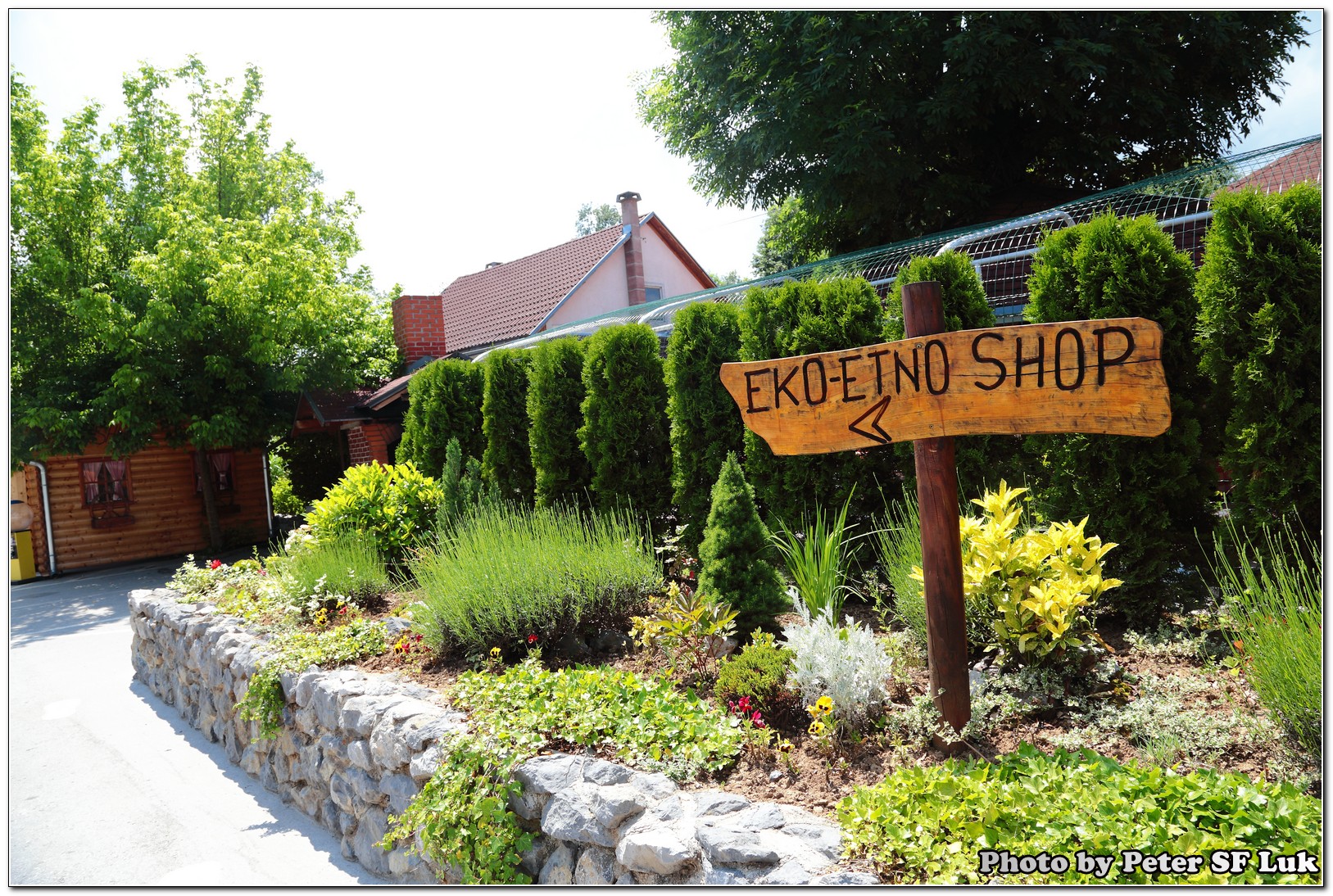
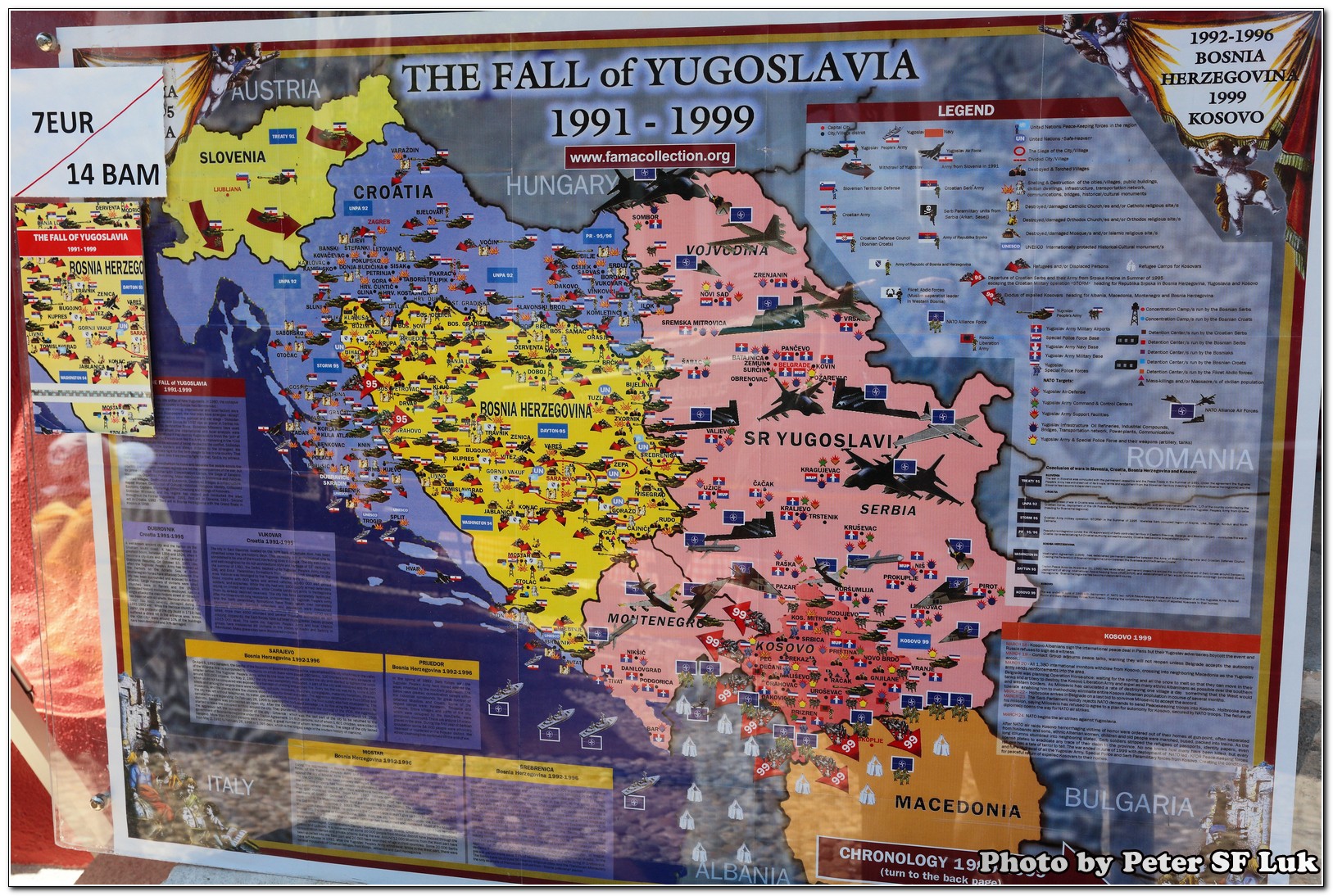
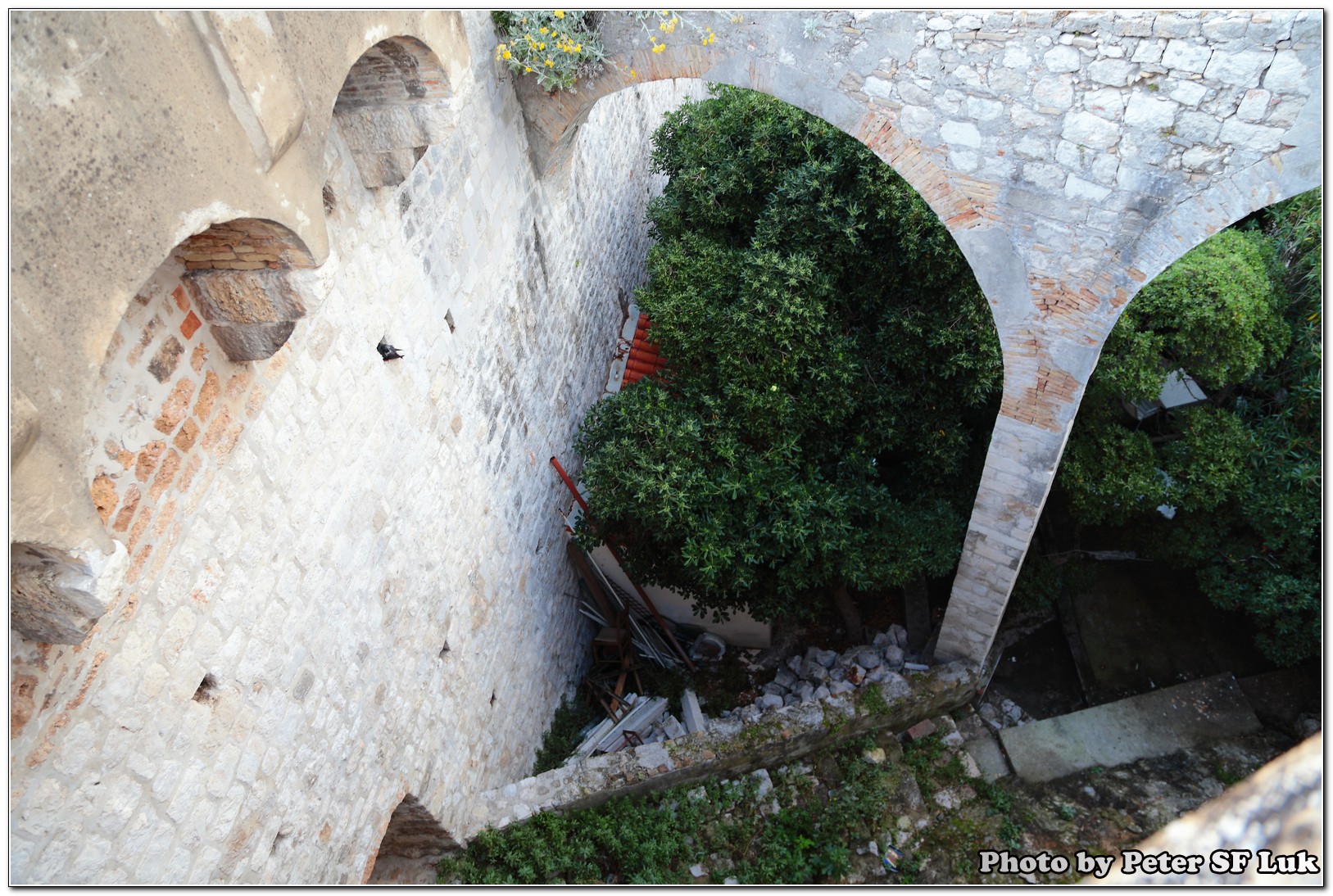

Leave a Reply